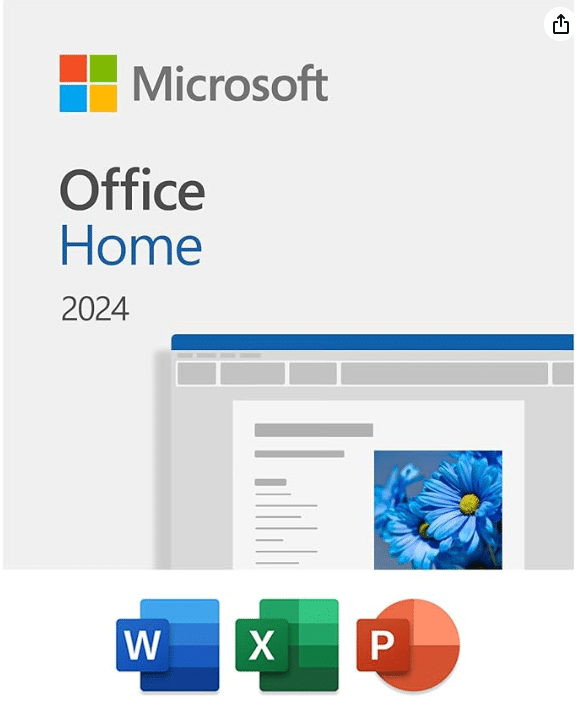Why do some people’s Windows 11 setups look effortlessly modern and elegant while yours feels cluttered and outdated, even with the same hardware and software?
As someone who’s spent years customizing Windows interfaces and helping users personalize their desktop environments, I can tell you that understanding Windows 11 taskbar transparency is one of the most effective ways to transform your entire computing experience from ordinary to extraordinary. A transparent taskbar isn’t just a visual tweak – it’s the foundation for creating a cohesive, modern desktop that reduces visual clutter while showcasing your personal style.
Whether you’re looking to achieve subtle transparency effects using built-in Windows settings, implement advanced registry modifications for deeper customization, or master professional-grade third-party applications for complete visual control, you’ll find everything you need in this comprehensive guide. I’ll walk you through the native transparency options that require no additional software, registry editor techniques that unlock hidden transparency features, and powerful third-party solutions that can make your taskbar completely invisible when desired.
You’ll discover not just how to make your taskbar transparent but how to troubleshoot common issues, optimize performance across different hardware configurations, and integrate transparency effects with advanced customization techniques that create truly unique desktop environments. By the end of this guide, you’ll have the knowledge and tools to create the exact transparent taskbar experience you’ve been envisioning.
Want a cleaner desktop without the taskbar constantly visible? Learn how to hide it completely in my guide How to Hide the Taskbar in Windows 11.
Table of Contents
Understanding Windows 11 Taskbar Transparency Options
When you first boot up Windows 11, you might notice something different about your taskbar compared to older Windows versions. Desktop elements, such as the Taskbar, Start menu, and certain apps, utilize a new transparent base layer featuring the Mica material from the Microsoft Fluent Design system. But what exactly does this mean for you, and how does it differ from what you might remember from Windows 10?
Let’s start with the basics. Windows 11 taskbar transparency isn’t just one simple effect – it’s actually a sophisticated system built around Microsoft’s new Mica material. Think of Mica as the evolved cousin of the old Aero Glass effects from Windows 7, but much more intelligent in terms of resource usage. Mica is specifically designed for app performance as it only samples the desktop wallpaper once to create its visualization, rather than sampling everything underneath the window. This means you get beautiful visual effects without your computer working overtime!
The Built-in Transparency System
Windows 11 comes with transparency effects enabled by default; however, you may not immediately notice them, depending on your wallpaper and theme choices. The transparency effects may not be evident when selecting a light theme, so you may need to switch to a dark theme to enjoy the transparency effect fully. This is important to understand because many users think their transparency isn’t working when they’re simply using a light theme that makes the effect less visible.
The native transparency in Windows 11 works quite differently from Windows 10’s approach. In Windows 10, transparency was introduced as part of the “Acrylic” effect, which was more resource-intensive. Windows 11’s Mica material creates what Microsoft calls “color hierarchy” by aligning the background with the application in a bid to distinguish between multiple open instances of the app.
Transparency Limitations and Automatic Adjustments
Here’s something fascinating about Windows 11’s transparency system – it’s actually quite intelligent about when to adjust the level of transparency. The Mica materials will appear as a solid fallback color when the user turns off transparency in Settings, Battery Saver mode is activated, the app runs on low-end hardware, or an app window on desktop deactivates. This means your laptop won’t drain its battery just to maintain pretty effects when you’re trying to preserve power.
The Difference Between Transparency Types
Windows 11 offers several different transparency approaches. You have the standard Mica effect, but there’s also something called Mica Alt, which provides a stronger tinting of the user’s desktop background color to provide a deeper visual hierarchy than Mica. Additionally, the system still supports Acrylic effects in certain contexts, giving you multiple options for achieving the exact look you want.
System Requirements and Compatibility
The good news is that Mica creates a modern, fresh look by allowing the background to subtly shine through with a blur effect without significantly impacting performance or battery life. However, you’ll need Windows 11 build 22000 or later to access all transparency features, and some effects may not work properly with outdated graphics drivers.
Understanding these foundational concepts will help you make informed decisions about which transparency method works best for your setup and preferences.
Using Built-in Windows 11 Transparency Settings
The easiest and safest way to make your taskbar transparent in Windows 11 is through the operating system’s built-in transparency settings. Microsoft has integrated these transparency effects directly into the system, so you don’t need to download any third-party software or make risky registry changes. This method provides a semi-transparent effect that blends your taskbar with your desktop wallpaper while maintaining system stability and performance.
Windows 11 offers two different paths to enable transparency effects: through the Personalization settings and the Accessibility settings. Both methods control the same underlying feature, but they’re located in other areas to accommodate different user preferences and accessibility needs. Let’s explore both approaches so you can choose the one that feels most comfortable for you.
Method 1: Enable Transparency Through Personalization Settings
The Personalization method is the most common approach since it’s grouped with other visual customization options. This is where most users naturally look when they want to change how Windows appears.
- Press the Windows key + I on your keyboard simultaneously. This keyboard shortcut is the fastest way to open the Windows Settings app; alternatively, you can click the Start button and select Settings from the menu if you prefer using your mouse.

- Click on “Personalization” in the left sidebar of the Settings window. This section contains all the options for customizing your Windows appearance, including themes, backgrounds, colors, and visual effects.
- Select “Colors” from the right panel under the Personalization section. This takes you to the comprehensive color settings page, where you can control how Windows uses colors throughout the interface.

- Scroll down until you find the “Transparency effects” option. You’ll see a toggle switch next to this setting. The transparency effects option controls whether various Windows elements, such as the taskbar, Start menu, and Settings app, appear with a translucent blur effect.

- Click the toggle switch to turn “Transparency effects” to the “On” position. You should immediately notice your taskbar become semi-transparent, allowing your desktop wallpaper to show through with a subtle blur effect.

Important Note: The transparency effect may not be immediately visible if you’re using a very light theme or a solid-colored wallpaper. For optimal transparency and visibility, consider switching to a dark theme or using a colorful wallpaper with varied tones.
Tired of the same boring Windows 11 lock screen? Learn how to change lock screen in Windows 11 and customize it completely in my guide How to Change Lock Screen on Windows 11
Method 2: Enable Taskbar Transparency Through Accessibility Settings
The Accessibility method provides the same functionality but is designed for users who need transparency adjustments for visual accessibility reasons. This location makes it easier for users with specific visual requirements to find these settings.
- Open the Windows Settings app by pressing the Windows key + I or by clicking the Start button and selecting Settings.

- Click on “Accessibility” in the left sidebar. This section offers various options designed to enhance the usability of Windows for individuals with diverse accessibility needs.
- Select “Visual effects” from the right panel. This subsection addresses visual elements that can impact how clearly users can see and interact with Windows.

- Look for the “Transparency effects” toggle switch. Just like in the Personalization settings, this controls the same transparency feature throughout Windows.

- Toggle the “Transparency effects” switch to the “On” position. The effect will be applied immediately across your taskbar and other Windows elements.

Pro Tip: You’ll also notice an “Animation effects” toggle in this same section. Enabling animation effects alongside transparency can create a more fluid and modern visual experience, though it may impact performance on older systems.
Understanding the Visual Impact
When transparency effects are enabled, you’ll notice several visual changes throughout Windows 11:
- Taskbar: Becomes semi-transparent with a subtle blur effect that allows your wallpaper to show through
- Start menu: Takes on a translucent appearance when opened
- Settings app: Background becomes slightly transparent
- Context menus: Right-click menus appear with transparency effects
- Action Center: Notification panel becomes translucent
The transparency level is automatically optimized by Windows and cannot be manually adjusted through these built-in settings. The effect is designed to be subtle enough to maintain readability while providing visual appeal.
Automatic Performance Optimization
Windows 11 intelligently manages transparency effects to preserve system performance and battery life. The system will automatically disable or reduce transparency in several scenarios:
- Battery Saver mode: When your laptop enters power-saving mode
- Low-end hardware: On systems that may struggle with visual effects
- Performance mode: When Windows detects resource constraints
- Inactive windows: When applications lose focus, they may switch to solid colors
This automatic optimization means you can enjoy transparency effects without worrying about significant performance impact.
Troubleshooting Common Issues
Transparency not visible: If you don’t see any transparency after enabling the setting, try switching to a dark theme and using a colorful wallpaper. Light themes and solid colors can make transparency effects nearly invisible.
Setting keeps turning off: Some older systems or specific hardware configurations may automatically disable transparency to maintain optimal performance. Check if your system has been set to prioritize performance over appearance.
Grayed-out options: If accent color options are grayed out, ensure you’re using Dark mode or Custom mode with Windows set to dark. Light mode restricts certain color customization options.
Driver issues: Outdated graphics drivers can interfere with transparency effects. Update your graphics drivers through Device Manager or your manufacturer’s website.
Reverting to Solid Taskbar
If you decide you prefer a solid, non-transparent taskbar, you can easily revert the changes:
- Return to Settings > Personalization > Colors or Settings > Accessibility > Visual effects.
- Toggle the “Transparency effects” switch to the “Off” position.
- Your taskbar and other Windows elements will immediately return to their solid, opaque appearance.
The built-in transparency method provides an excellent balance of visual appeal and system stability, making it the recommended starting point for most users who want to customize their Windows 11 taskbar appearance.
Registry Editor Modifications for Advanced Transparency
For users who want more control over their Windows 11 taskbar transparency than the built-in settings provide, registry modifications offer advanced customization options. This method allows you to enable deeper transparency effects and configure specific visual behaviors that aren’t accessible through standard Windows settings. However, registry editing requires careful attention to detail and proper safety precautions since incorrect modifications can potentially damage your system.
The Windows Registry is essentially a hierarchical database that stores low-level settings for the operating system and applications. When you modify registry values, you’re directly changing how Windows behaves at a fundamental level. This approach can unlock transparency features that Microsoft hasn’t exposed in the regular Settings interface, but it comes with inherent risks that we’ll address thoroughly.
Critical Safety Precautions
Before we proceed with the registry modifications, it is essential to take proper safety measures. Registry editing can potentially render your system unbootable if done incorrectly, so these preparatory steps aren’t optional – they’re mandatory for protecting your system and data.
Creating a System Restore Point
- Press the Windows key and type “Create a restore point” in the search bar. This built-in Windows utility will help you create a snapshot of your current system state.
- Click on “Create a restore point” from the search results.

- This opens the System Properties dialog with the System Protection tab already selected. Select your main system drive (usually the C: drive) from the list under “Protection Settings.”

- Click the “Configure” button to ensure System Protection is enabled.

- If it’s not already turned on, select “Turn on system protection” and allocate sufficient disk space for restore points. Click “Apply” and then “OK” to save the protection settings.

- Click the “Create” button to begin creating a new restore point.

- Type a descriptive name for your restore point, such as “Before Registry Transparency Modifications.” This will help you identify it later if you need to restore your system.
- Click “Create” and wait for Windows to finish creating the restore point. This process typically takes a few minutes.

Backing Up the Registry
In addition to the system restore point, creating a specific registry backup provides an additional layer of protection and faster recovery options.
- Press the Windows key + R to open the Run dialog box.
- Type “regedit” in the text field and click “OK.” This launches the Registry Editor application.

- Click “Yes” when the User Account Control (UAC) prompt appears. This grants administrator privileges necessary for registry access.
- In the Registry Editor, click on “Computer” in the left pane to select the entire registry database.
- Click the “File” menu at the top of the Registry Editor window.
- Select “Export” from the dropdown menu. This opens the Export Registry File dialog.

- Navigate to a safe location where you want to save the backup, such as your Documents folder or an external drive.
- In the “File name” field, type a descriptive name like “Registry_Backup_Before_Transparency_Changes.”
- Ensure the “Save as type” field shows “Registration Files (*.reg)” and the “Export range” is set to “All.”
- Click “Save” to create your complete registry backup. This file allows you to restore your entire registry in case of an issue.

Enable Taskbar Transparency Registry Modification
This method modifies the core transparency setting that controls system-wide transparency effects. It’s equivalent to the built-in settings but accessed through the registry, which can be useful if the Settings app isn’t responding properly.
- Open the Registry Editor by pressing the Windows key + R, typing “regedit,” and clicking “OK.” Click “Yes” at the UAC prompt.
- Navigate to the following registry path by clicking through the folders in the left pane: HKEY_CURRENT_USER\Software\Microsoft\Windows\CurrentVersion\Themes\Personalize. You can also copy this path and paste it into the address bar at the top of the Registry Editor.

- Look for a value named “EnableTransparency” in the right pane. If this value doesn’t exist, you’ll need to create it.
- If “EnableTransparency” doesn’t exist, right-click in an empty area of the right pane and select “New” followed by “DWORD (32-bit) Value”.
- Type “EnableTransparency” as the name for the new value and press Enter.
- Double-click on the “EnableTransparency” value to open the Edit DWORD dialog.
- In the “Value data” field, enter “1” to enable transparency effects or “0” to disable them. Leave the “Base” set as “Hexadecimal.”
- Click “OK” to save the changes.

- Close the Registry Editor and restart your computer for the changes to take effect. The transparency setting will be applied system-wide upon reboot.
ForceEffectMode for Advanced Visual Effects
The ForceEffectMode registry value controls how Windows applies visual effects and can help resolve situations where transparency effects aren’t working properly or need to be forced on systems that might otherwise disable them.
- Launch the Registry Editor by pressing Windows key + R, typing “regedit”, and clicking “OK”. Grant administrative access by clicking “Yes” at the UAC prompt.
- Navigate to the following registry location: HKEY_LOCAL_MACHINE\SOFTWARE\Microsoft\Windows\DWM. The DWM (Desktop Window Manager) section controls how Windows renders visual effects and window composition.

- Look for an existing “ForceEffectMode” value in the right pane. If it doesn’t exist, you’ll need to create it.
- If the value doesn’t exist, right-click in an empty area of the right pane, select “New”, and choose “DWORD (32-bit) Value”.

- Type “ForceEffectMode” as the name for the new value and press Enter.

- Double-click on the “ForceEffectMode” value to modify it.
- Set the “Value data” based on your desired effect:
- “0” = Default behavior (Windows decides when to apply effects)
- “1” = Force enable transparency effects
- “2” = Force enable with enhanced compatibility mode
- Click “OK” to save the changes.

- Restart your computer to apply the new Desktop Window Manager settings.
Note: The ForceEffectMode setting overrides Windows’ automatic detection of when transparency effects should be enabled or disabled. This is particularly useful on systems where Windows might disable transparency due to performance concerns or hardware limitations.
Troubleshooting Registry Modifications
Changes Not Taking Effect: If your registry modifications don’t seem to take effect immediately, try logging out and back in or perform a full restart. Some registry changes require a complete system restart to initialize properly.
System Performance Issues: If you experience performance degradation after applying registry modifications, the ForceEffectMode value might be set too aggressively for your hardware. Try changing it from “2” to “1” or back to “0”.
Transparency Too Subtle: If the transparency effects are barely visible, ensure you’re using a dark theme and wallpaper with varied colors. Light themes and solid backgrounds can make transparency effects nearly invisible.
Effects Disabled Automatically: Windows may automatically disable transparency effects during Battery Saver mode or when system resources are low. Check your power settings and close unnecessary applications if transparency keeps turning off.
Reverting Registry Changes
If you need to undo your registry modifications, you have several options depending on how thoroughly you want to revert the changes.
Method 1: Restore from Registry Backup 1. Open the Registry Editor and click “File” > “Import”. 2. Navigate to your saved registry backup file and select it. 3. Click “Open” to restore the entire registry to its previous state.
Method 2: Modify Individual Values 1. Navigate back to each registry location you modified. 2. Change the values back to their original settings or delete the custom values you created. 3. Restart your computer to apply the reverted settings.
Method 3: Use System Restore 1. Search for “Create a restore point” and open the System Properties. 2. Click “System Restore” and select the restore point you created before making registry changes. 3. Follow the wizard to restore your system to its previous state.
Advanced Considerations and Limitations
Registry modifications provide powerful customization options, but they come with important limitations and considerations:
Hardware Compatibility: Some transparency effects may not work properly on older graphics hardware or systems with limited video memory. If you experience display issues, revert the changes and consider using third-party applications instead.
Windows Updates: Major Windows updates may reset registry values or introduce new transparency mechanisms that override your custom settings. Keep a record of your modifications so you can reapply them if necessary.
System Stability: Although the registry modifications described here are generally safe, it is essential to monitor your system for stability issues after making changes. If you notice crashes, freezes, or other problems, revert the modifications immediately.
Performance Impact: Multiple registry-based transparency effects can have a cumulative performance impact, especially on lower-end hardware. Monitor your system’s performance and adjust settings as needed.
Registry editing provides the deepest level of control over Windows 11’s transparency features, but it requires careful attention to detail and proper safety precautions. When done correctly, these modifications can unlock transparency effects that aren’t available through standard Windows settings, giving you precise control over your desktop’s visual appearance.
Conclusion
You’ve now mastered the complete spectrum of Windows 11 taskbar transparency customization, from basic built-in settings to advanced registry modifications and professional-grade third-party solutions. Whether you choose the simple toggle in Settings, implement sophisticated registry tweaks, or build complex Rainmeter-integrated themes, you have the tools to create a desktop environment that truly reflects your personal style and workflow preferences.
The transparency techniques we’ve covered aren’t just about aesthetics – they’re about creating a more immersive and personalized computing experience. Your transparent taskbar now serves as a seamless bridge between your desktop wallpaper and your active applications, reducing visual clutter while maintaining full functionality. Remember to start with the built-in methods for stability, then gradually explore advanced techniques as your confidence grows.
Keep your system backed up before making major changes. Monitor the performance impact on older hardware, and don’t hesitate to revert modifications if they don’t meet your needs. Your Windows 11 desktop is now a canvas for creativity – experiment with different combinations of transparency effects, accent colors, and complementary customizations until you find the perfect setup that makes your computer truly yours.
Having trouble changing file formats in Windows 11? Check out my detailed guide on How to Change File Type in Windows 11 with multiple methods, complete with screenshots and step-by-step instructions.
Frequently Asked Questions (FAQs)
Transparency effects might not be visible due to several factors. First, check if you’re using a light theme with a solid-colored wallpaper, as transparency is most noticeable with dark themes and varied wallpapers. Windows automatically disables transparency during Battery Saver mode, when using older graphics drivers, or on systems with limited resources. Update your graphics drivers through Device Manager and ensure Windows is fully updated. If you’re using third-party customization tools like StartAllBack or TaskbarX, they might be overriding Windows transparency settings.
Windows 11’s built-in transparency settings only provide semi-transparent effects. For complete transparency, you need third-party applications like TranslucentTB (available for free from the Microsoft Store) or TaskbarX. TranslucentTB offers a “Clear” mode that makes the taskbar completely invisible while maintaining full functionality. Registry modifications using UseOLEDTaskbarTransparency can increase transparency beyond the default levels; however, they will not achieve complete invisibility.
Yes, advanced applications like TranslucentTB allow conditional transparency based on the system state. You can configure different transparency levels for when windows are maximized, the Start menu is open, or Task View is active. TaskbarX offers profile switching for different scenarios. You can also use Windows Task Scheduler with PowerShell scripts to automatically adjust transparency based on time of day or running applications.
Registry editing carries inherent risks and can potentially damage your system if done incorrectly. Always create a system restore point and export registry backups before making changes. The transparency-related registry modifications covered in this guide (EnableTransparency, UseOLEDTaskbarTransparency, ForceEffectMode) are relatively safe but should still be approached with caution. Never modify registry values you don’t understand, and ensure you can revert changes if problems occur.
Remote desktop connections typically turn off transparency effects to improve performance over network connections, although this can be configured in RDP settings under the “Experience” options. When using Windows 11 in virtual machines, transparency support depends on the VM software and graphics acceleration capabilities. VMware and Hyper-V, with proper graphics drivers, generally support transparency, whereas VirtualBox may have limited support for this feature. Virtual machine transparency often requires enabling 3D acceleration and allocating sufficient video memory to the guest system.