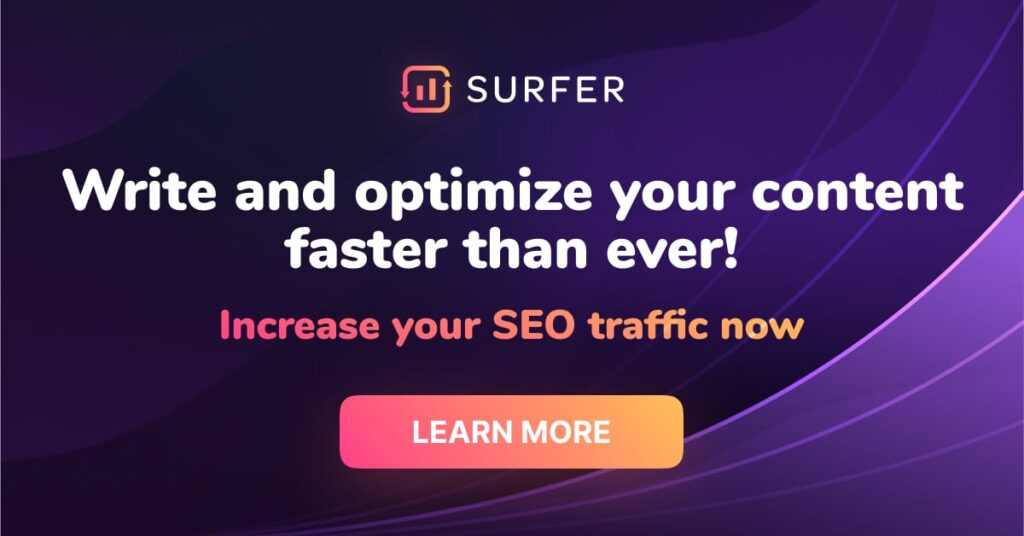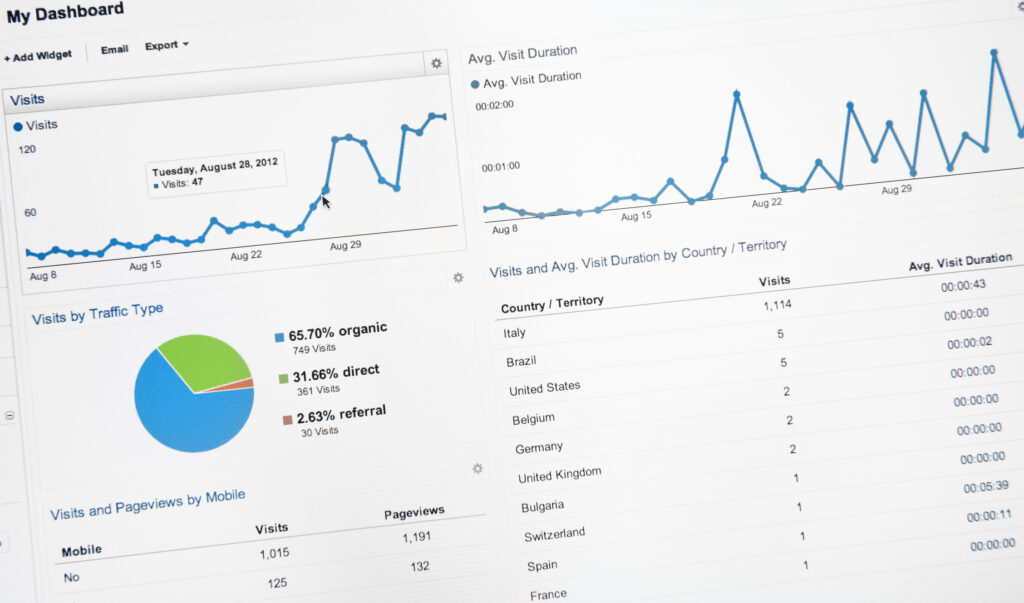
Using Google Analytics for beginners to understand how your website is performing is crucial to making changes. But it can be hard to understand what to track and how to install the tool, so it properly works. Fortunately, this guide will get you there.
In today’s post, we’ll be going through what is Google Analytics, why it’s important, how to add it to your WordPress website and the top five reports that you should pay attention to first. We’ll also take a quick look at Analytics 360– Google’s analytics tool for enterprise teams.
What is Google Analytics?
Google Analytics is an analytics tool that gives you an in-depth look at your website’s performance. It’s a popular choice for tracking your website analytics because it integrates with Google’s marketing and advertising platforms, including Search Console and Google Ads.
Why is Google Analytics important?
Google Analytics is important because it allows you to keep track of the content on your website and any ad campaigns you have running. With this information, you can enhance the performance of your website, so it generates more traffic and leads.
Some of the key reports to help you make data-driven decisions for your website include who visits your website, what people do when they’re on your website, at what times there’s the most traffic, how people find your website and how they interact with your content.
Whatever insight you choose to pay the most attention to, you gain meaningful data and knowledge of the performance of your website and how your audience interacts with your content. From there, you can make strategic decisions about your business.
How to sign up with Google Analytics for beginners?
Google Analytics is free, and to sign up, you need a Gmail or Google account. Setting up your account is an easy process. To help, we’ve provided step by step instructions to help you create your account.
Step 1: Go to Google Analytics to create your account
Starting by visiting Google Analytics and then click Start for free. If you’re using Chrome or already signed into your Gmail account, it should automatically bring you to the screen below. Here you’ll be asked to provide an account name
This name is internal, which means you can use your name or your business name.
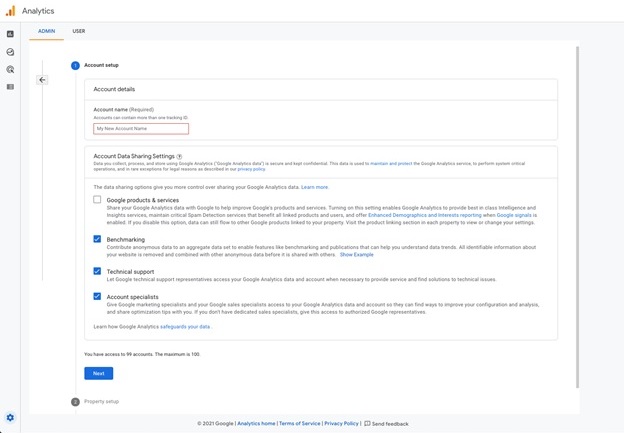
Step 2: Set up a property
Next, you’ll need to set up a property. A property represents your website or your app. It’s the collection point in Analytics for the data from your website. To start, enter a name for your property (e.g. “My business website”) and select the reporting time zone and currency.
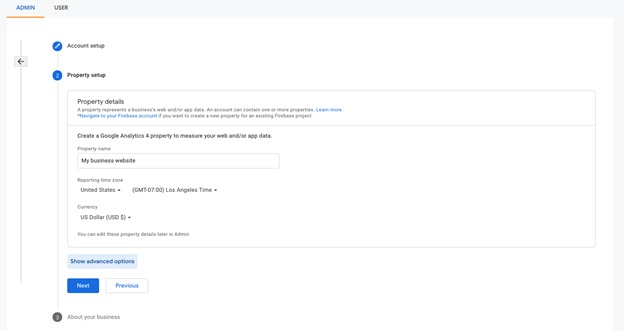
This step is important because if a visitor comes to your website in their timezone, the visit registers as having happened in your timezone. From here, click on Advanced Options.
Here you’re going to turn on the switch to Create a Univeral Analytics Property.
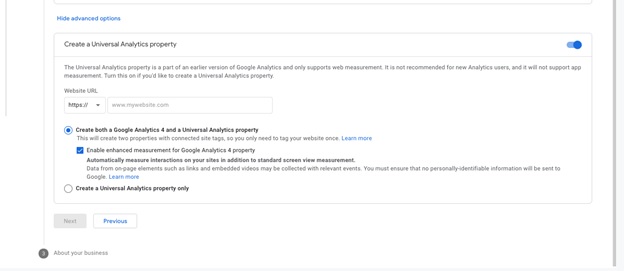
At this point, enter the URL of your website. You’ll then need to choose to create Both a Google Analytics 4 and a Universal Analytics Property or only a Universal Analytics Property. We recommend choosing to create both.
You set up a similar Google Analytics 4 property that collects data alongside your Universal Analytics property when you create both. Once you add the tag from your Google Analytics 4 property, the data will deliver to both properties.
Step 3: About Your Business
Once you’ve created the property, you’ll now fill out the information about your business and how you intend to use Google Analytics with your business.
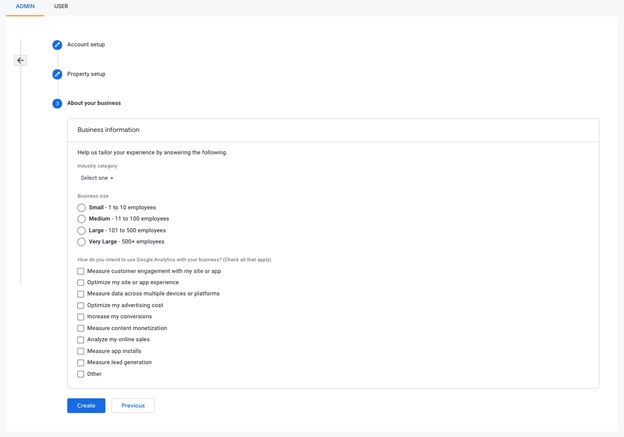
Finally, click Create. After accepting the terms and conditions, you’ll land on your new GA4 dashboard. Here, you can access your Web Stream details, including tagging instructions depending on how you choose to connect Analytics to your WordPress account.
How do you connect Google Analytics to WordPress?
There are several ways you can connect Google Analytics to WordPress. First, depending on your experience with code, you may choose to update your WordPress theme code using your Global site tag (gtag.js).
Or you may even choose to connect via MonsterInsights or the popular Header Footer plugin, where you copy and paste your Google Analytics tracking code directly into the ‘Scripts in header’ section.
But because coding takes time, energy and attention to detail, we’re going to show you a reliable and easy way to connect your Google Analytics account to your WordPress account using Site Kit by Google for WordPress.
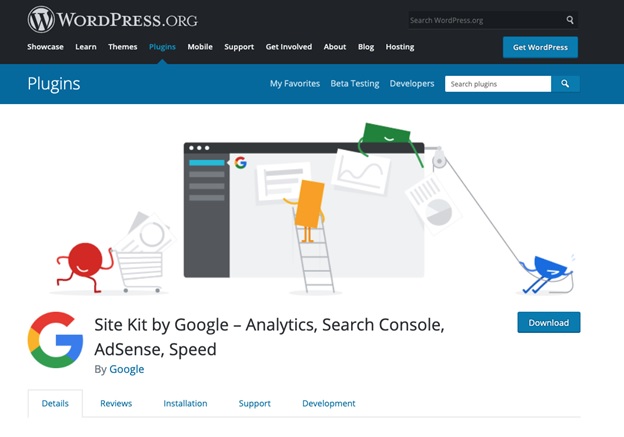
Site Kit is the official WordPress plugin from Google. It allows you to deploy, manage and get insights from critical Google tools such as Google Analytics, Search Console and Google Ads. All stats from your Google tools appear in one easy to understand dashboard.
To install Site Kit within WordPress, follow these steps:
- First, visit Plugins > Add New.
- Next, search for Site Kit by Google.
- Then, install and activate the Site Kit by Google plugin.
- Finally, connect Site Kit to your Google account.
Remember, if there are multiple WordPress admins, each admin must connect their own Google account to access the plugin. Once the plugin is connected, follow these steps:
- First, visit the new Site Kit menu.
- Then, follow the instructions in the setup flow.
When you visit the main Site Kit dashboard, you’ll see key metrics from Search Console. To connect to Google Analytics, visit Site Kit > Settings. If your website isn’t live, Site Kit won’t have any data to show.
What is Google Analytics 360?
In addition to the free version of Google Analytics, they also offer Google Analytics 360. This version provides tools and support that enterprise teams need to get actionable insights from their data. With Google Analytics 360, teams can access advanced tools.
These features include things like Unsampled Reports and Data-Driven Attribution, in addition to all the standard Analytics features and reports. Google Analytics 360 also includes a service level agreement covering data collection, reporting, and access to dedicated support.
Final Thoughts
Google Analytics is an incredibly powerful tool that’s free for you to use. With tons of excellent features to help you track and understand the performance of your website, you can make intelligent decisions about changes that you make.
As you get more comfortable with Google tools such as Analytics, Search Console and Google Ads, you can start making strategic decisions to generate more traffic. For more helpful reading, visit our blog !