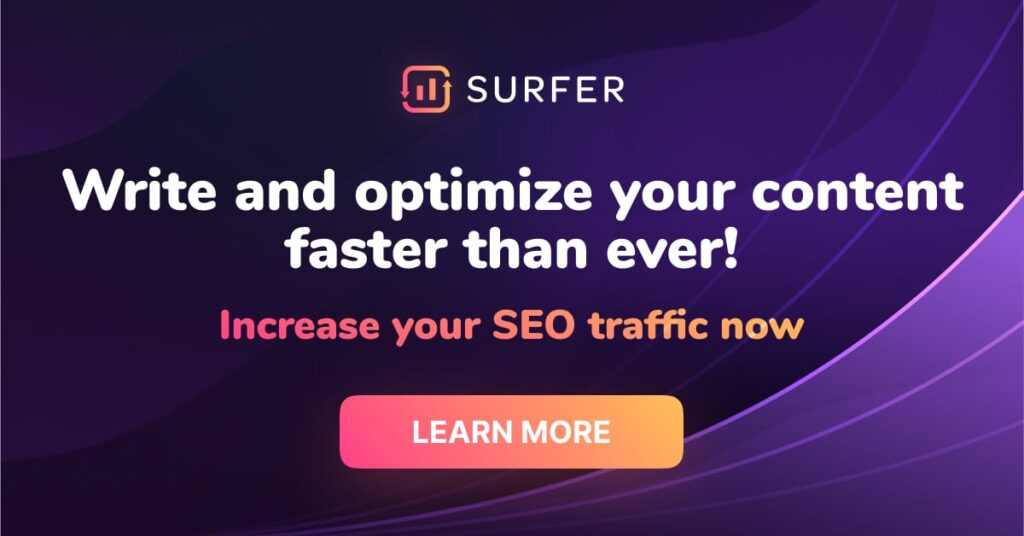With years in the making, Windows 11 is the latest iteration of Microsoft’s superstar Windows.
With fond memories of Windows XP and Windows 7 bringing a smile to our faces, Windows 11 aims to become the most user friendly and polished operating system to date.
As developers and other curious customers already experienced the beta version of Windows 11, Microsoft has begun to officially roll out Windows 11 on supported hardware.
To check compatibility with your present system, Microsoft is also offering a PC Heath Monitoring software that will help determine if your hardware is ready to run Windows 11.
Windows 11 comes with stringent hardware requirements and will only work on devices that support TPM 2.0 and modern CPUs which includes processors from the 8th gen Intel processors and Ryzen 2600 onwards. Ensure your PC has these features to ensure you get the free automatic upgrade to Windows 11.
There are many enhancement in the standard features of Windows like Screen recording in Windows 11, Take screenshot in Windows 11, Restarting Windows 11, stop Windows 11 update Find MAC address in Windows 11 etc
Windows 11 Safe mode integration with advanced system diagnostics and automatic recovery options has been improved, facilitating quicker and more efficient troubleshooting directly from the system settings.
This article would be focused on explaining what’s new in Windows 11. It will cover top 10 feature lists so that you can decide if the upgrade is worth it, especially if you are having out of date hardware and can’t decide if you should upgrade your hardware or not.
You can refer Windows 11 Tips and Tricks which covers many useful tips and tricks for managing Windows 11.
1. Visual redefinition
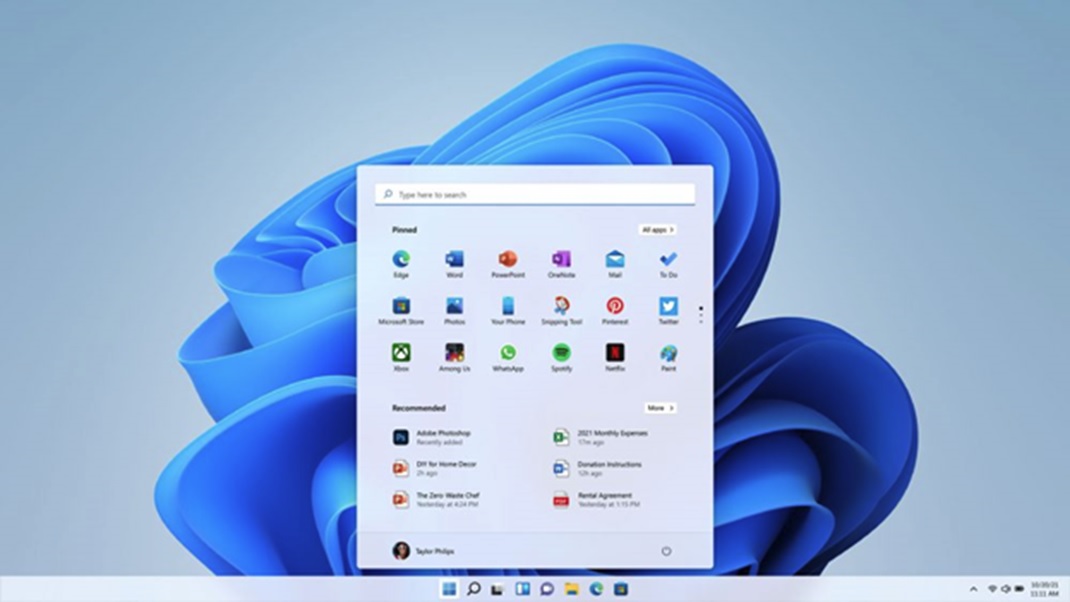
Following the current trend of the industry, Windows 11 has revamped its visuals and have implemented a system wide rounded edges so that the interface has a clean and unified look. Plus, the dark mode has also been improved which makes it look much more pleasing and uniform than the dark mode offered by Windows 10.
2. The redesigned start menu
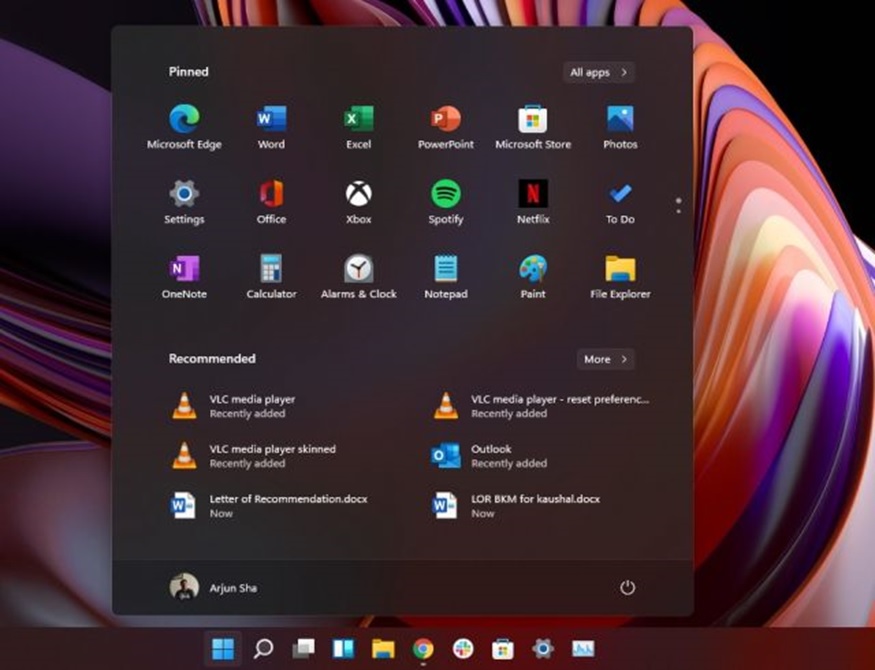
Windows 11 brings a new and improved start menu for its users. Users have already been accustomed to the bottom left corner start menu. But they must now acclimatize their reflexes when upgrading to Windows 11.
The new start menu is placed right in the centre with the ability to pin your favorite icons in the menu just like the older version. Also, Microsoft has introduced a new recommended section that will feature recently used and recently added apps.
Users can customize the start menu as per convenience. If you do not like the new placement, you can always go back to the bottom left aligned menu.
3. Improved search and setting panel
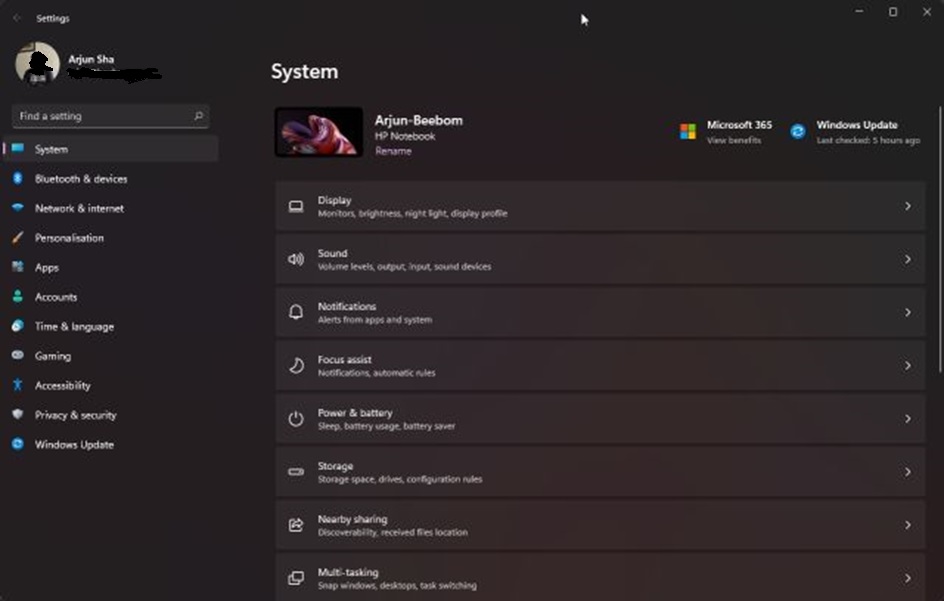
Microsoft have always received flak from users due to its cumbersome search capabilities. The new search functionality in the start menu offers fast searches and resolves your search queries more efficiently to get you the results within seconds.
The new settings panel has also gone through a massive design overhaul in Windows 11. The new settings app is made from the ground up and made with mobile devices in focus, but it also works and looks flawless on desktops as well.
The page has been neatly categorised and subdivided into relevant sections. This section also includes a power and battery usage report which will give you an overview of your computer use. For those who like the old-school approach, Windows 11 includes the legacy Control Panel as well.
4. New action centre
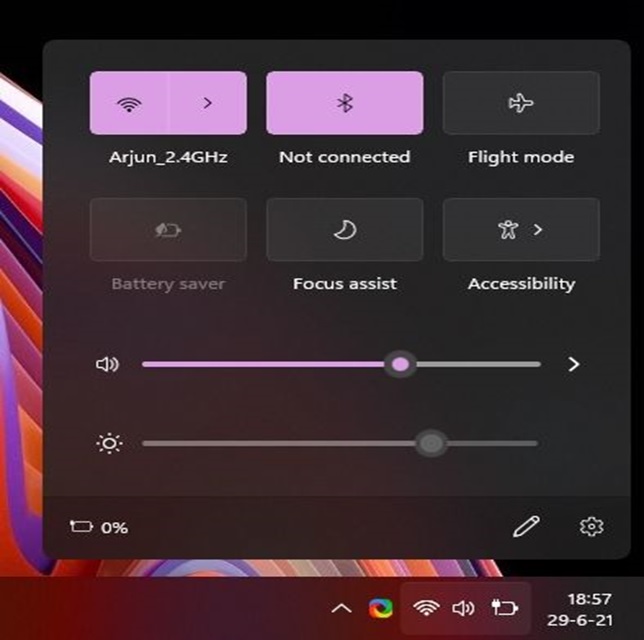
The new action centre offers a much more friendly experience than the notification side panel of Windows 10.
The new action centre is much more focused on a unified approach and the buttons have been made larger for better use with touch screens and mobile devices running Windows 11.
The buttons are large and provide unified toggles for switching Bluetooth devices and Wi-Fi connections. The volume and brightness sliders too are included in this panel. Users can also customize this panel to suit their workflow and edit the toggles that they use the most.
5. Improved notifications and Windows 11 widgets
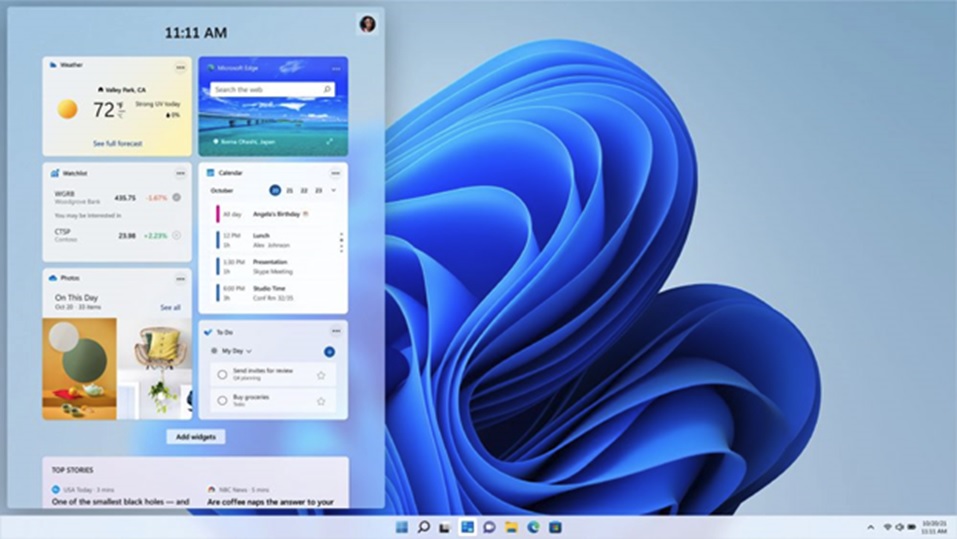
The notifications have also gone through an extensive revamp and now follows the universal design language of Windows 11.
With badge support and ample space to reply or dismiss the notification from the side panel, Windows 11 has greatly focussed on bringing a seamless workflow for the users.
Windows 11 also released a set of new widgets that can give users the latest news and updates straight from the desktop itself.
Similar to Google’s feed, the new Windows 11 widgets will also allow users to take a sneak peak into the latest happenings around the world. Users can also set their preference to get customized results from the widgets.
6. Media control
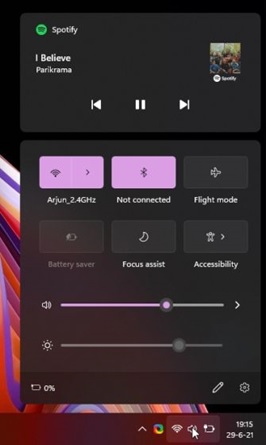
Controlling your media playback has become simpler with Windows 11.
The new action centre includes a toggle to switch audio devices on the fly. From YouTube videos to Spotify playlists, Windows 11 allows users to set up manual volume levels for each of the applications.
Though some applications like VLC media player and a few more have not started to support this new feature, most of the other major multimedia apps and browsers have already implemented this feature.
7. The New File Explorer
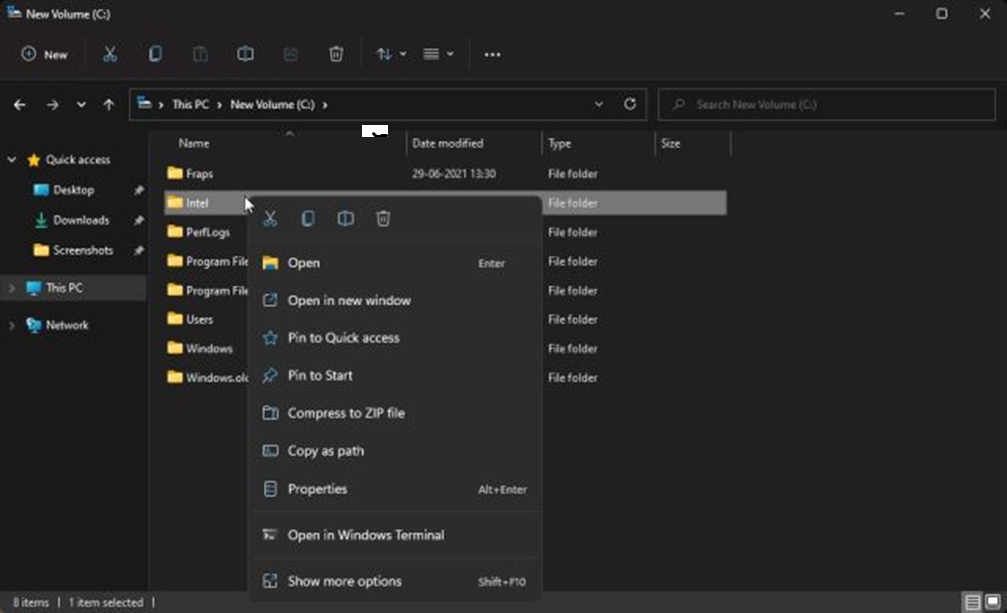
While many argue why to fix something that isn’t broke, Windows 11 comes with a new and improved file explorer.
The new design language fits quite well with the visual cues introduced by Windows 11.
With a modern makeover, the new file explorer includes new and colorful icons as well as a Command bar on the top that replaces the traditional ribbon for a cleaner look.
If you can’t find a certain option, there is a “Show More Options” button to bring up the old context menu if you are more comfortable with it.
8. Microsoft Store
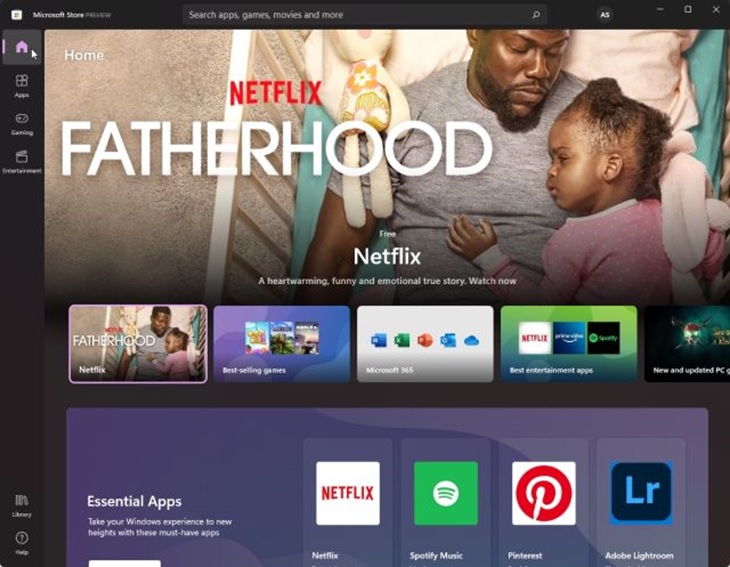
The Microsoft Store always used to be a sore point for Microsoft.
With a clunky interface and low availability of apps on the store, users often steered away from downloading software from the Microsoft Store and preferred to download .exe files from other sources. Not only was this cumbersome and time consuming, but it could also compromise the security of the system.
With the new app store being built from the ground up and support for .NET, Electron, Win32, Java etc, users will now have a lot more options to choose from.
Fans often complained about the sluggish performance and janky experience which Microsoft has patched to make the experience far more superior and safer.
Users can also use the store to download themes and extensions for Microsoft Edge allowing you to customize your browsing experience.
9. Redesigned Apps
Microsoft has launched a bunch of redesigned apps with Windows 11. Let us discuss these changes.
- Microsoft Teams: Microsoft has been pushing Teams to compete with major platforms like Zoom and Google Meet. By integrating Teams into the Windows 11 taskbar, Microsoft aims to include Teams in your daily workflow. With just a click on the taskbar, you can seamlessly connect with your family and workmates using video calls, audio calls, as well as real time, chat.
- Your Phone: This was released back in 2018 and Microsoft has been working hard to introduce an ecosystem like Apple’s. The redesigned version of the app allows you to connect your smartphone with your PC, allowing you to make calls, send messages, import galleries and much more without having to leave your desktop.
- MS Office: Microsoft has also released the 2021 version of its coveted Office suite. Taking cues from the Fluent UI design elements, the new Office suite aims to implement a uniform look across the system.
- MS Paint: One of Microsoft’s most famous apps, MS Paint also got a visual revamp after years with Windows 11 allowing for a uniform interface.
- Photos: The Photos app has also got a major visual overhaul with Windows 11. With rounded edges, floating toolbar and smart categorisation, this app syncs up quite well with the rest of the design elements of the OS.
- Focus: Similar to smartphones, Windows 11 has introduced a “Focus Session” feature with Windows 11. This will help you to block all notifications and also help you to integrate with your Microsoft TO-DO to manage your tasks. This section helps you to set focus hours so that you are not distracted while working.
10. Support for Android Apps
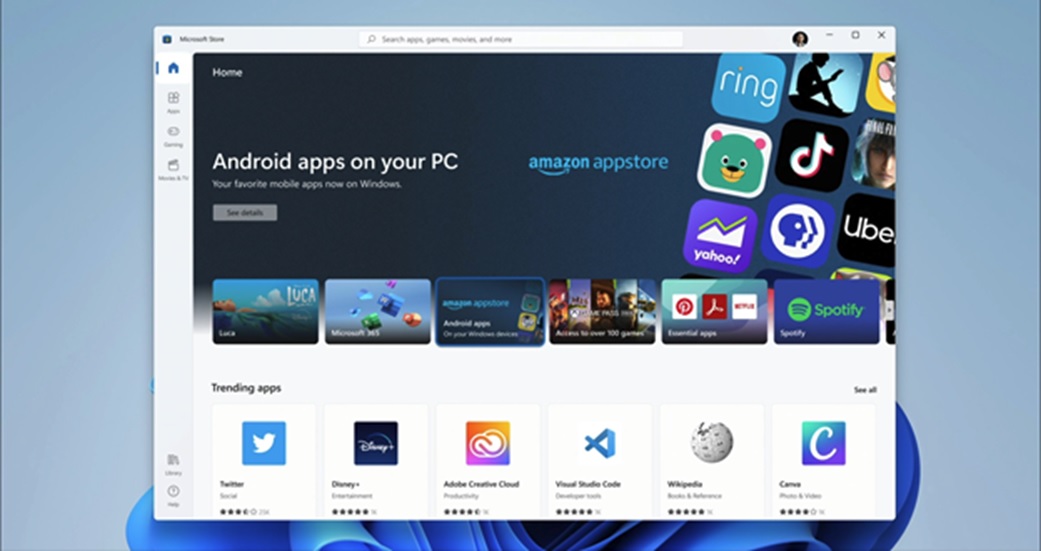
This is perhaps one of the most distinctive features of Windows 11. With Microsoft partnering up with the Amazon app store, users will now be able to use their favorite mobile apps from Windows itself.
Though it has not been rolled out in the stable version build of the OS, Microsoft has confirmed the integration of Android apps as one of the major advantages of switching to Windows 11. Also, users will be able to sideload APKs from external sources. This will help Android apps to run natively with the OS and the performance seemed to be rock solid.
This is made possible by Intel Bridge technology, however, both Intel and AMD users will be able to take advantage of their favorite Android apps.
If the applications are installed, but you do not want them anymore or want to clean up your Windows 11 PC of unwanted applications, you can refer to How to Uninstall Apps and Programs on Windows 11. It covers the eight most effective methods for uninstalling apps on your Windows 11 system
These are some of the major features found with Windows 11. In conclusion, Windows 11 has been a momentous launch for Microsoft and users are finding mixed feelings about the OS. As newer updates and bug fixes are rolled out through regular updates, Windows 11 is on the way to dethrone Windows 10 as the new undisputed champion of the personal computing world.